Introduction to Pay-as-You-Go Agents in Microsoft 365
Microsoft has introduced a flexible way for organizations to leverage AI capabilities without requiring a full Microsoft 365 Copilot license. Through the pay-as-you-go (PAYG) model, users can now access Microsoft 365 Copilot Chat and create AI-powered agents that help with specific tasks, paying only for what they use. This approach makes advanced AI capabilities accessible to more organizations while providing cost control. In this guide, I’ll walk you through the complete process of setting up pay-as-you-go billing for both Microsoft 365 Copilot Chat agents and SharePoint Online agents, explain how the consumption-based pricing works, and address current limitations.
Understanding the Pay-as-You-Go Model
The pay-as-you-go model for Microsoft 365 Copilot Chat and SharePoint agents works on a consumption basis. Instead of paying a fixed fee per user (like the regular Microsoft 365 Copilot license at $30/user/month), organizations pay only for the actual usage of agent services.
How Consumption is Measured and Priced
- Usage is measured in “messages,” which are units of consumption
- The cost is $0.01 per message, or you can purchase message packs at $200 for 25,000 messages/month
- Different agent features consume different numbers of messages:
| Copilot Studio feature | Billing rate |
|---|---|
| Classic answer | 1 message |
| Generative answer | 2 messages |
| Autonomous action | 25 messages |
| Tenant Microsoft Graph grounding for messages | 30 messages |
| Text and generative AI tools (basic) | 0.1 message |
| Text and generative AI tools (standard) | 1.5 messages |
| Text and generative AI tools (premium) | 10 messages |
| Web grounded answers | 0 messages |
For example, if an agent uses data from SharePoint to answer employee questions about HR policies and consumes 200 generative answers and 200 tenant Graph grounding operations in a day, it would cost 6,400 messages or $64 for that day.
Prerequisites for Setting Up Pay-as-You-Go Billing
Before you begin setting up pay-as-you-go billing, ensure you have:
- An active Azure subscription that can be linked to your Microsoft 365 tenant
- The appropriate administrator roles:
- For Microsoft 365: Global admin, SharePoint admin, or specific service admin
- For Azure: Owner or Contributor role on the Azure subscription and resource group
- A resource group created within your Azure subscription
Setting Up Pay-as-You-Go for Microsoft 365 Copilot Chat
Step 1: Create a Billing Plan in Power Platform Admin Center
- Log in to the Power Platform admin center
- In the navigation pane, select Licensing
- Under Licensing, select Pay-as-you-go plans
- Click New billing plan
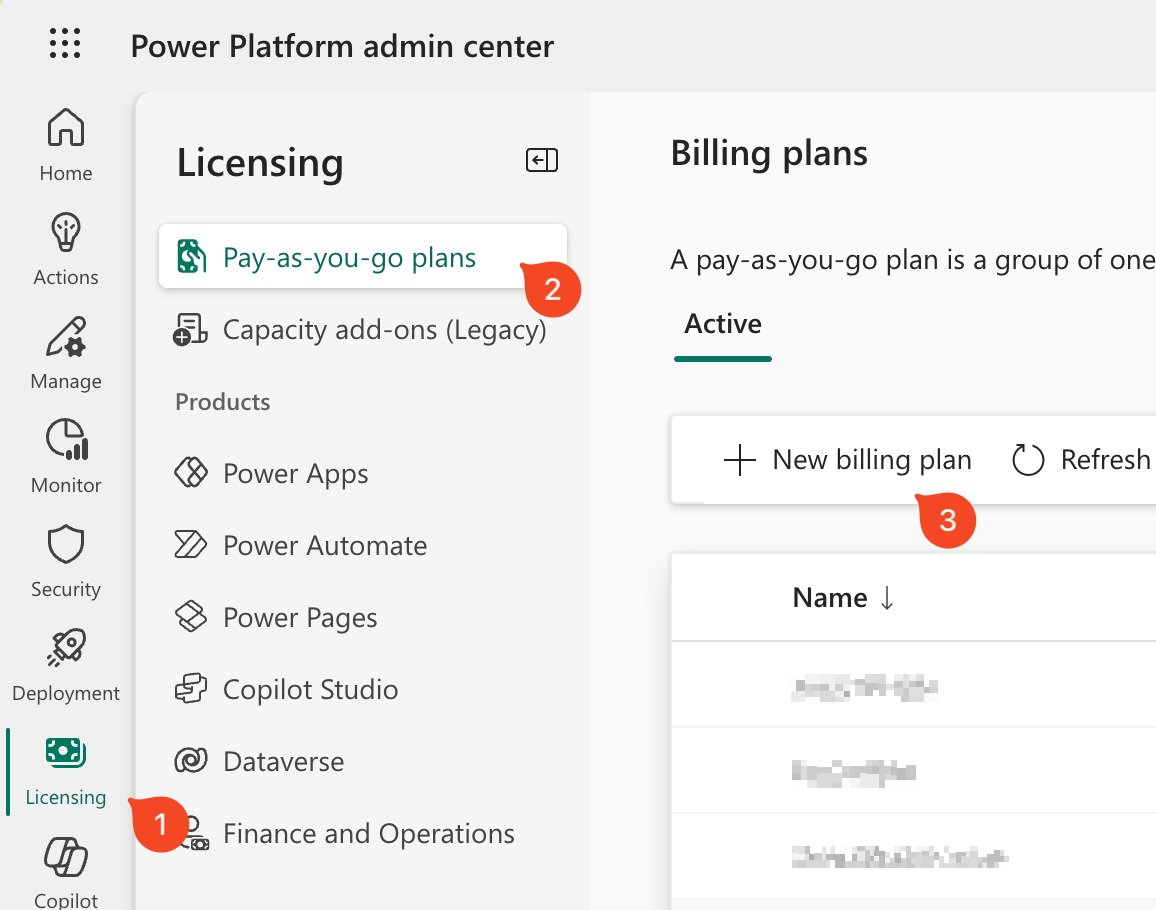
- Select Microsoft 365 Copilot Chat
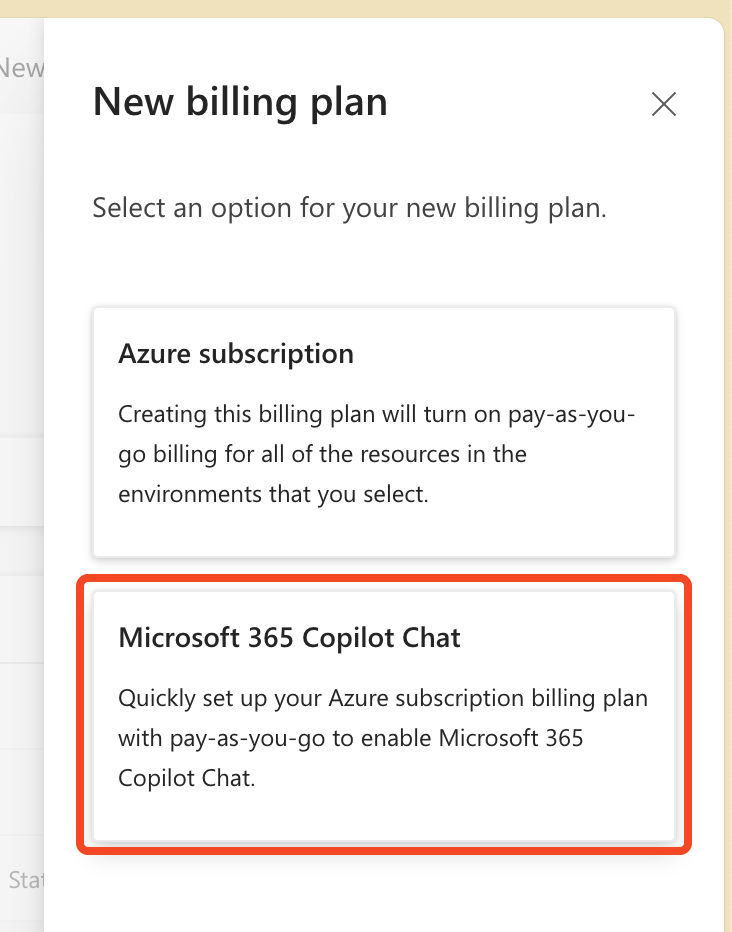
- Provide a name for your billing plan
- From the dropdown list, select your Azure subscription
- Select the resource group within that subscription
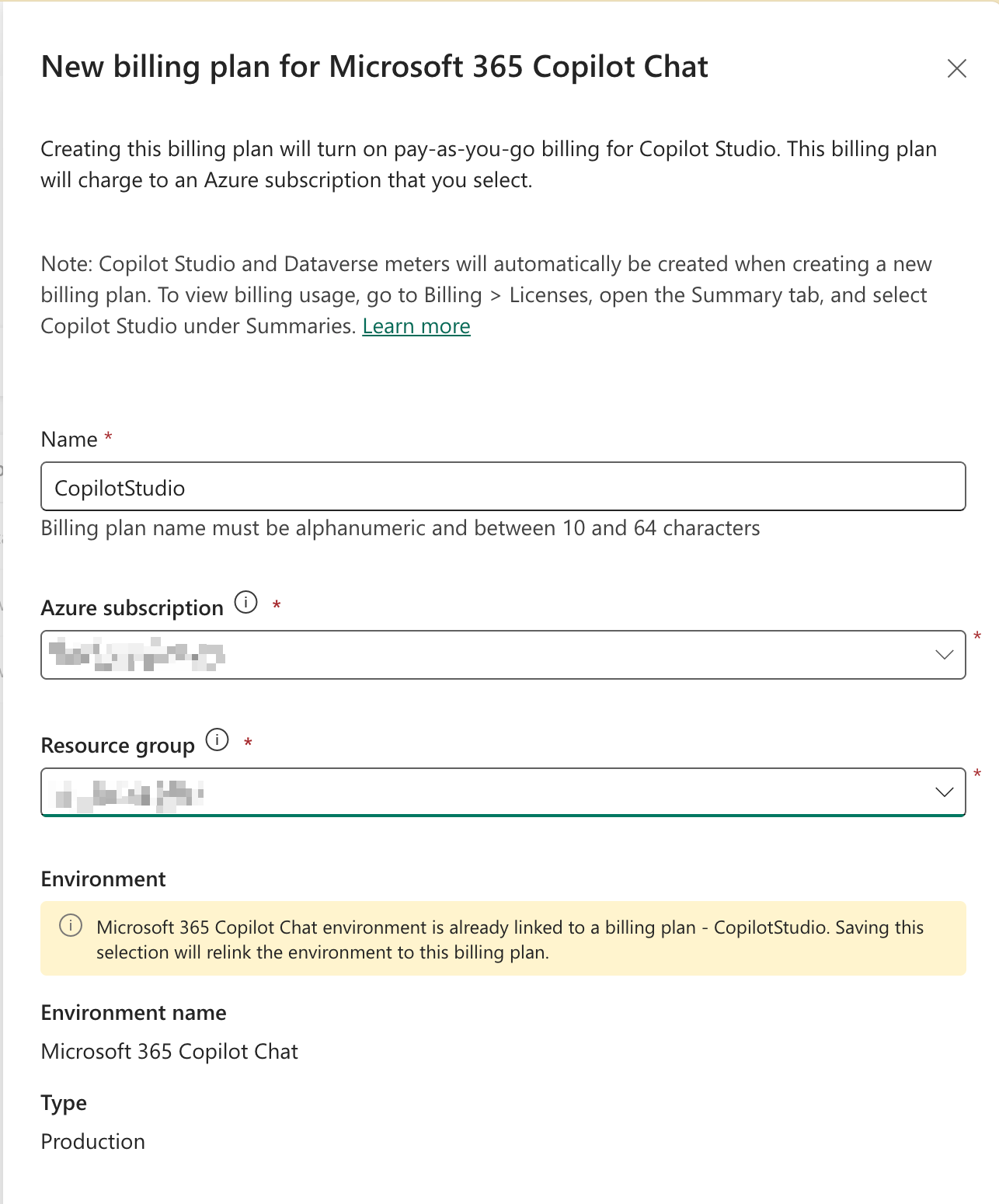
- Click Save
When the billing plan is created, a new environment named “Microsoft 365 Copilot Chat” is automatically provisioned and linked to the billing plan. This environment will be used for Copilot consumption reporting.
Step 2: Verify the Billing Plan Status
- After a few minutes, check the status of your billing plan from Licensing > Copilot Studio > Manage Billing Plans
- Confirm that the status shows as Enabled
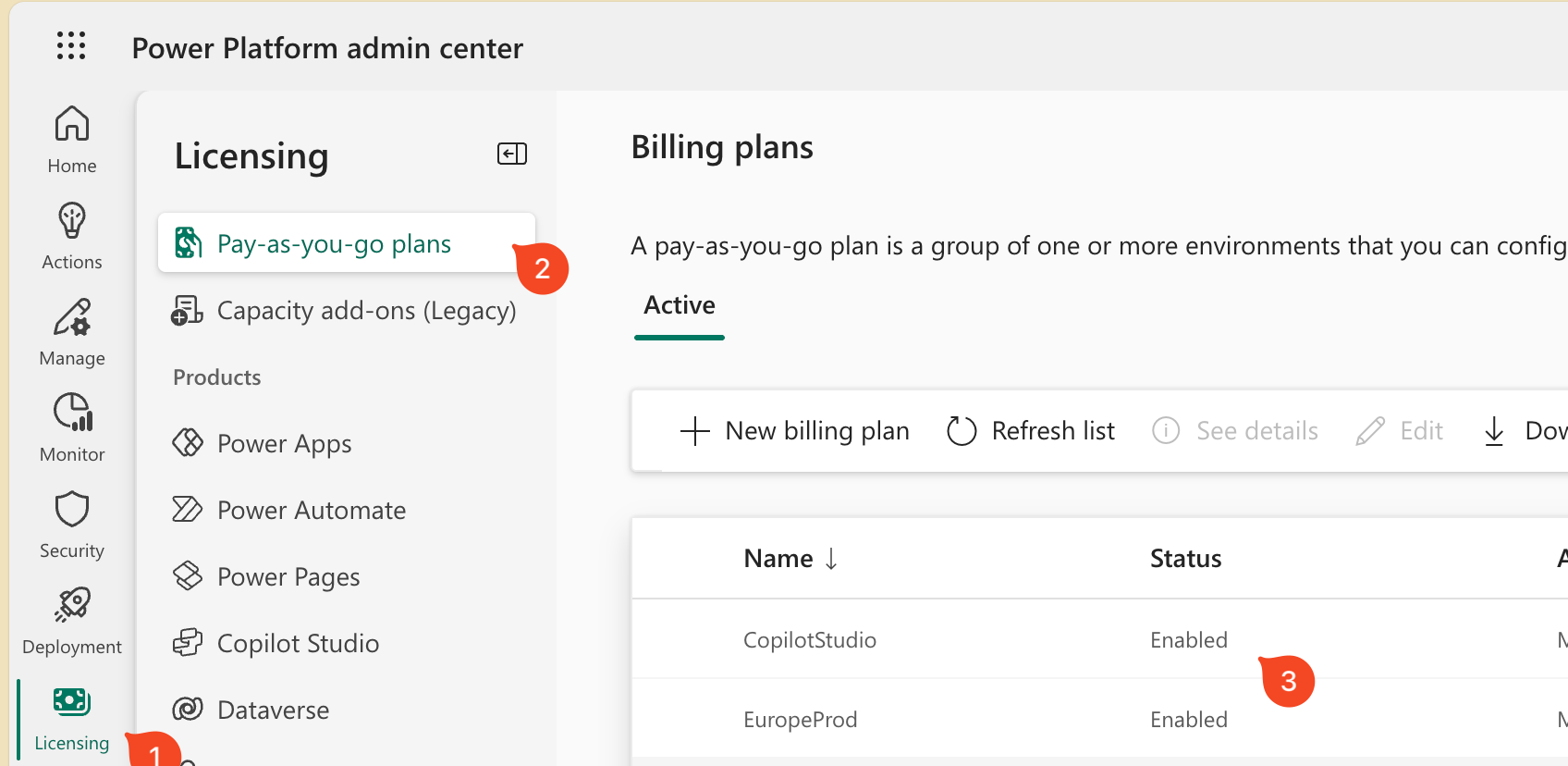
Setting Up Pay-as-You-Go for SharePoint Agents
- Log in to the Microsoft 365 admin center as a global admin or SharePoint admin
- Go to Settings > Org Settings and select Pay-as-you-go services
- Click on the Billing tab
- Select Agents in SharePoint
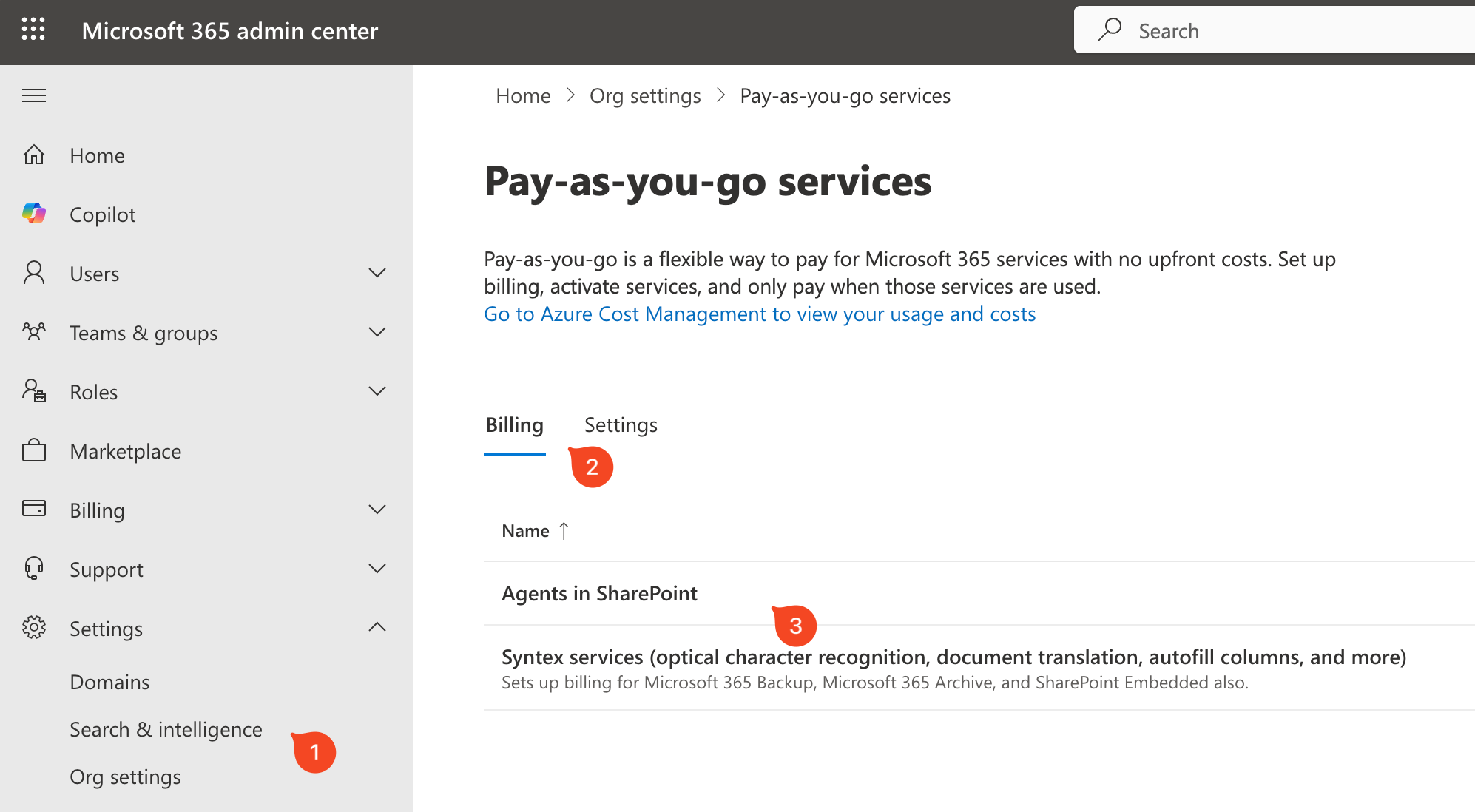
- Complete the form by adding:
- Azure Subscription
- Region
- Resource group
- Click Save to complete the billing setup
Configuring Access for Agent Authors
For users to create agents, you need to configure who has authoring permissions:
- In the Power Platform admin center, go to Manage > Tenant settings
- Select Copilot Studio authors
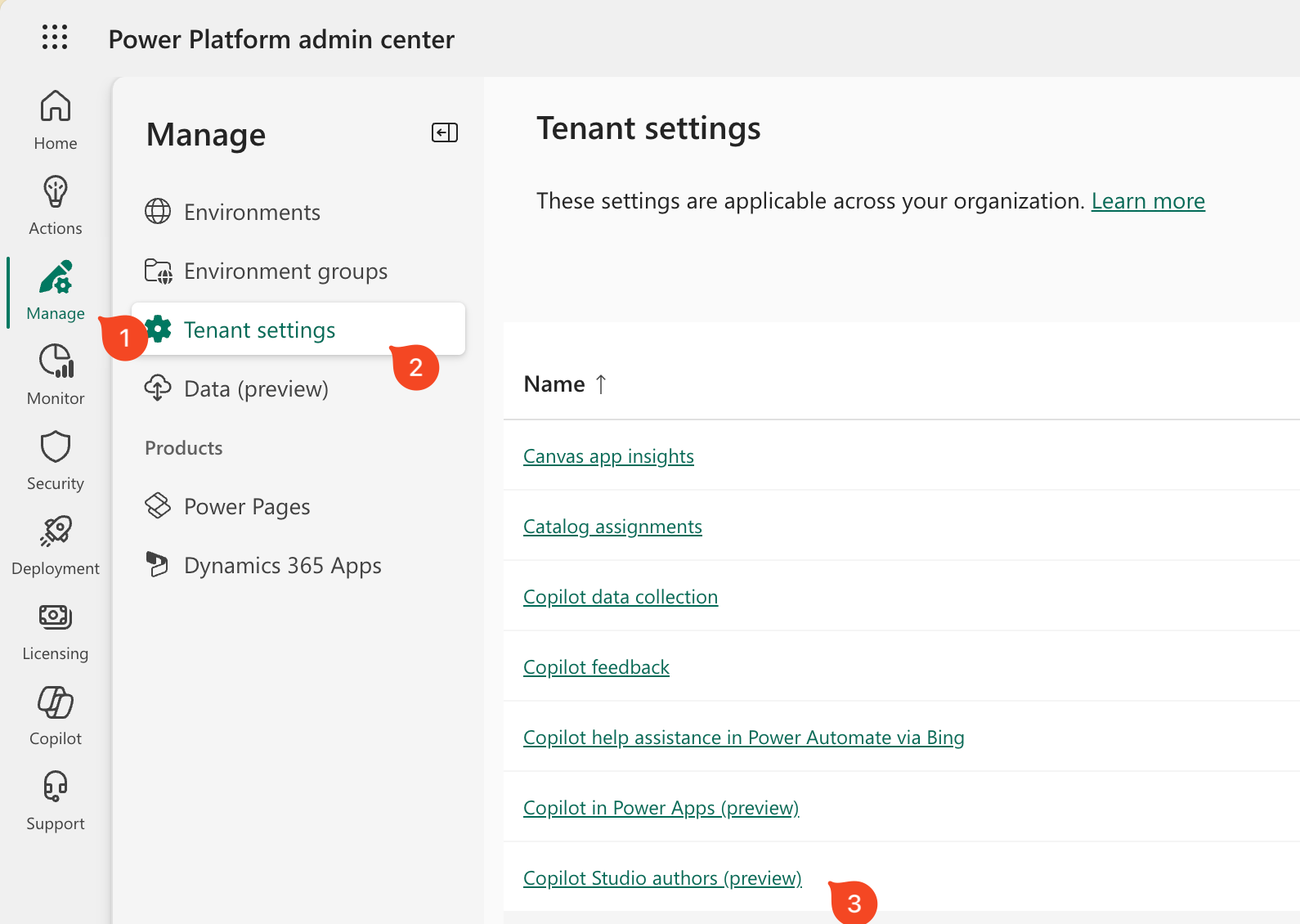
- You can either:
- Keep the default setting which allows all users in your organization to author agents
- Limit access by selecting an existing Microsoft Entra group containing only those users who should have authoring permissions
Alternatively, you can assign users the $0 Microsoft Copilot Studio user license via the Microsoft 365 admin center to grant them authoring rights.
Configuring who can use Agents
In cases where you want to start small with rolling out agents, you can limit access to specific users or groups:
- In the Microsoft 365 admin center, go to Settings > Integrated apps
- Go to the Available apps tab
- Click on settings (Cogwheel icon)
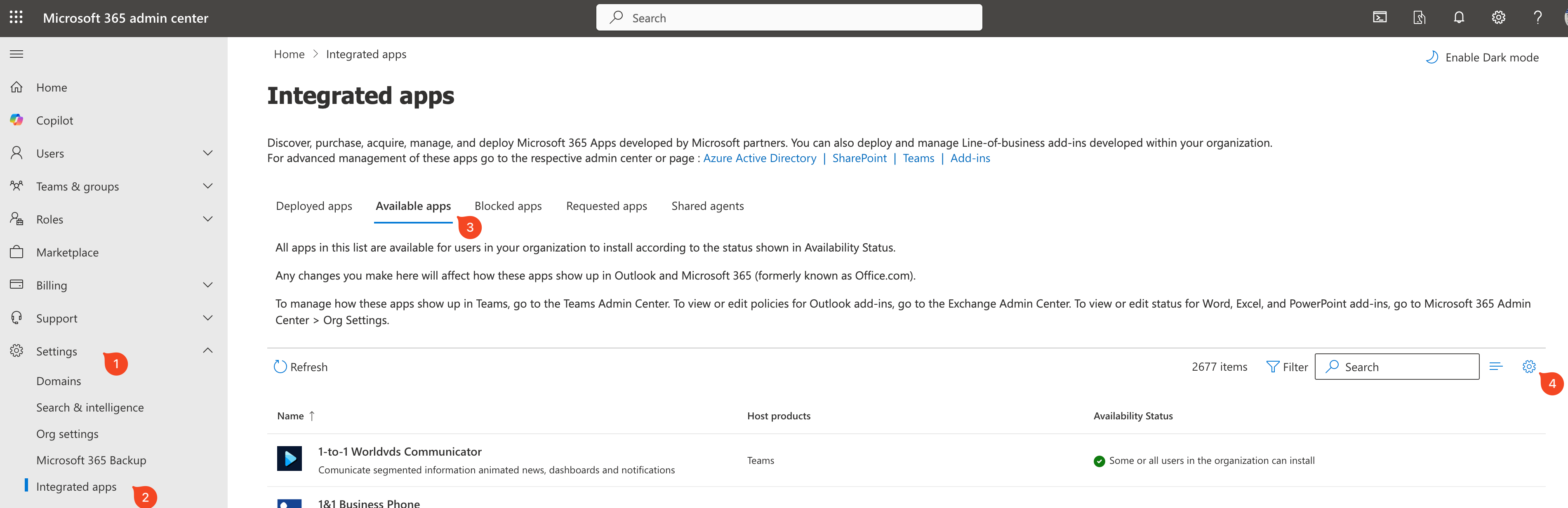
- Select the option to limit access to specific users or groups (All users, No users, or Specific users/groups)
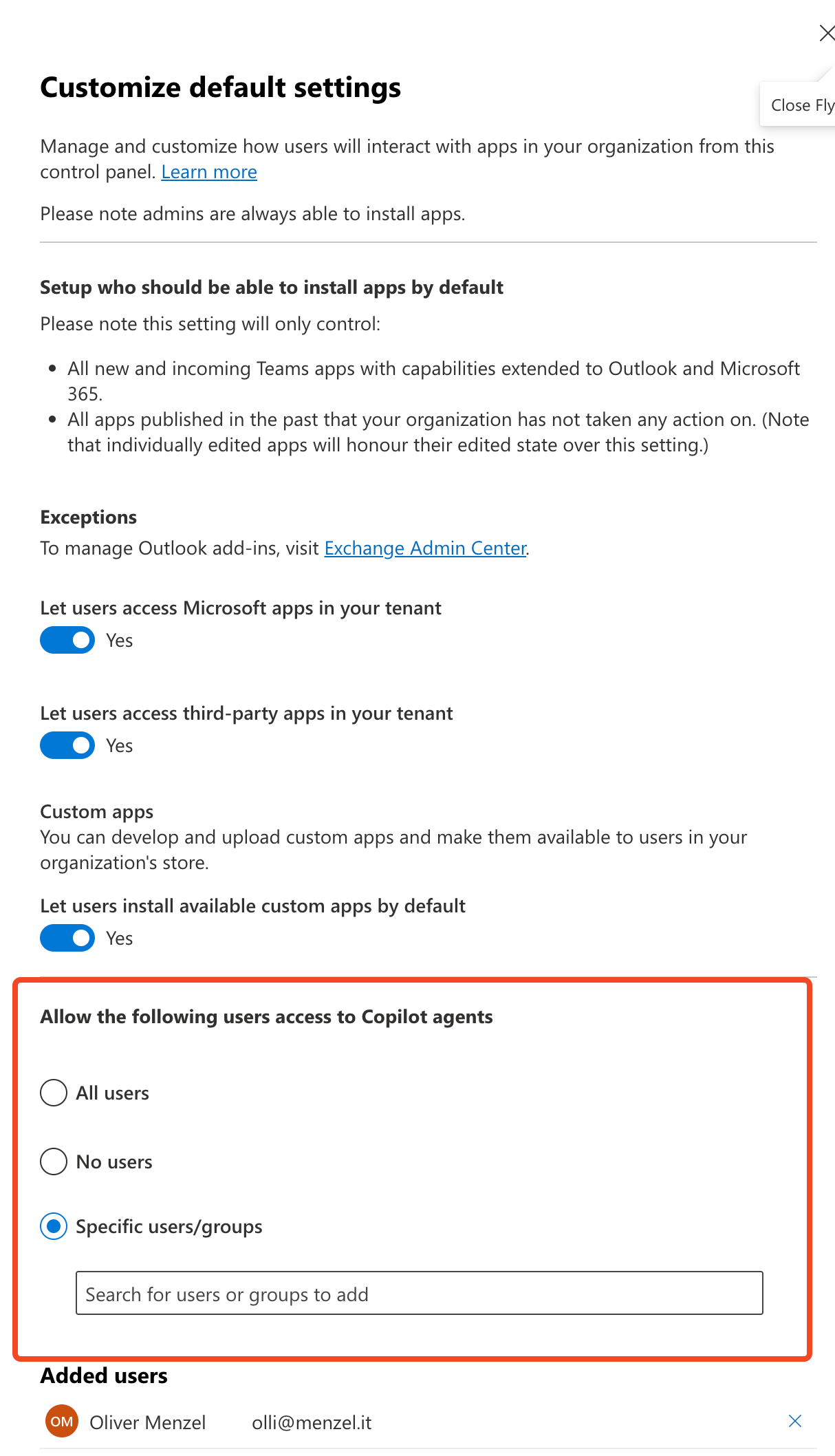
- Click Save
Monitoring Usage and Managing Costs
To keep track of your agent usage and associated costs:
Azure Cost Management:
- Monitor consumption through the Azure Portal in the Cost Management section
- View detailed usage reports for your Microsoft 365 pay-as-you-go services
- Analyze trends over time to optimize usage
Set up budget alerts in Azure to get notified when consumption approaches predefined thresholds
Power Platform Admin Center:
- Check agent usage statistics through the Licensing > Copilot Studio section
- Review message consumption by agent type and feature
Turning Off Pay-as-You-Go When Needed
If you need to disable pay-as-you-go billing:
- Go to Microsoft 365 admin center > Settings >Org Settings > Pay-as-you-go services
- Select the Agents in SharePoint service
- Click Edit billing information
- Click Disconnect Azure subscription
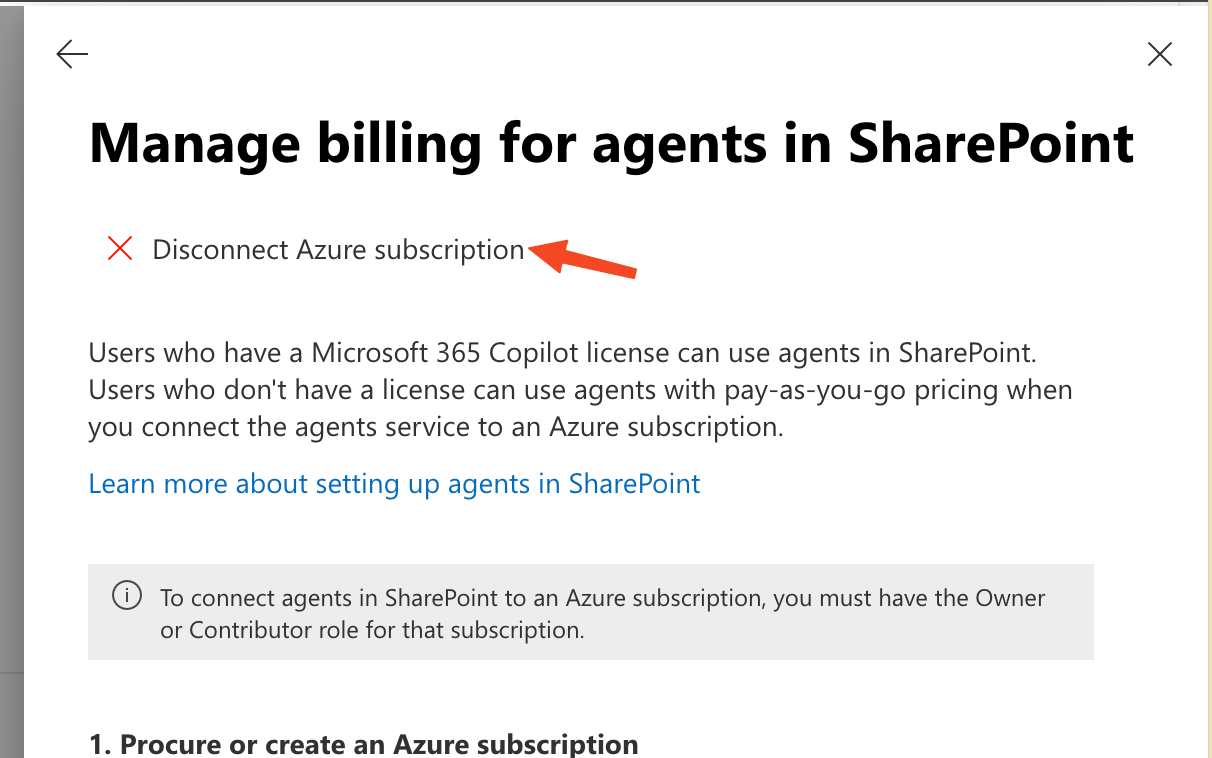
Once you disconnect the subscription, any usage incurred up to that point will still be billed, but no further charges will accrue.
Conclusion
The pay-as-you-go model for Microsoft 365 Copilot Chat and SharePoint agents offers a flexible, cost-effective way to introduce AI capabilities across your organization without committing to full Copilot licenses. By following the steps outlined in this guide, you can quickly set up and start using these powerful tools while maintaining control over your costs. This can also be a great way for Developers that have Azure subscriptions and a test tenant to test out the new features and capabilities of Microsoft 365 Copilot Chat and SharePoint agents without incurring high costs.
Have you tried setting up pay-as-you-go agents in your organization? Share your experiences and any tips you have in the comments below!
